PC_Tips_2021
McTips - PC_Tips_2021
* 20220107F: Please see newer content at https://confocal.jhu.edu/mctips/pc_tips_2022 (for example, NVidia RTX 3090 Ti GPU).
Tip: you may want to skip to the table.
This page summarizes some of my thoughts -- and a couple of computer savvy colleagues (each currently ex-JHU) -- on what an "instant gratification" microscope PC could look like. If someone(s) would like to donate a bunch of money ($9999.99 per PC?) for our Leica SP8 confocal microscope, Olympus FV3000RS confocal microscope, FISHscope (Olympus IX83 widefield microscope), my office PC, and one or more analysis workstations, that would be great (i.e. ~$50,000 for 5 PC's). Potential to connect all these in a high speed (10Gbe or maybe 100 GBe Ethernet) "local compute network". JHU is a member of MARCC (Maryland Advanced Research Computing Center https://www.marcc.jhu.edu ), essentially a baby version of UT TACC -- whose original Stampede was 7 Teraflops and #7 on Top 500 supercomputer list when I walked through it in 2012 - but stuck with obsolete GPUs: ""2 Nvidia K80 GPUs per node, theoretical 279 Teraflops" but connected to Ross Bldg by 1 Gbe Ethernet (one Gigabit per second = ~120 Megabytes/sec maximum ... when no one is checking email or transferring data). For comparison, one RTX 3090 GPU is ~22 Terafliops (so 5 PC's with one each is ~100 Teraflops, locally) (see below for A100 [80GB]. I am intrigued by potential for local "distributed computing network" (DCN) of several fast PCs acting as "mini-Stampede". A nice summary for DCN is https://www.ionos.com/digitalguide/server/know-how/what-is-distributed-computing . An example worldwide is Folding@Home https://en.wikipedia.org/wiki/Folding@home . Also potential for something like crypto-currency "bitcoing" miners multiple GPUs on a rack, connected to ultra fast file server and networked with acquisition PCs (a bit more on this in Ethernet section of table).
Note: I am not going to explain most acronyms (neither microscope nor computer) here. Also, there are some GB/sec (Gigabyte/sec, aka 1024 MB/sec), Gbe (Gigabit, so divide by 8 for GigaByte/sec) and other units (TB, GB, MB) - computers are the pens and pencils of the 21st century, learn the units that are important for your work.
"You get what you pay for ... sometimes". Going cheap sometimes works, sometimes fails miserably. For example, Computer monitors and TV's may look good in terms of specifications and 'first look', but may have funky shading issues, resolution, refresh speed, display angle (whether one user has to sit directly in front of monitor, or several users can view simultaneously at different angles). More on this in display(s) section of table.
Ideally fluorescence microscope(s) have:
* lots of light sources (laser lines, LEDs, similar)
* lots of detectors ... ex. Leica S detectors (SiPM, capable of fast FLIM), or Hazen Babcock 8 cameras (see 2018 Sci Reports for 4 cameras and aim to go to 8 ... they did so post publication [pers. comm.] ... a sweet looking camera (pricey!!!) is Hamamatsu qCMOS ORCA-Quest ... can be operated in photone countign mode for zero to 200 photons. Could be amazing to have 8 of these on Yokogawa CSU-W1 SoRa super-resolution spinning disk confocal microscope - I calculate that with Olympus 150x/1.4x NA objective lens (or if someone else made a 150x or say 160x lens) and Quest's small pixels, could avoid need for Yokogawa mag changer box (currently used with Olympus 60x or 100x lens with 3.2x mag, or Nikon 60x with 2.8x mag or Nikon 100x with 2.4x mag, asuming 6.5 um ORCA-Fusion etc sCMOS camera).
* GPU deconvolution software ... ideally send data to two or more GPUs at same time (in theory, one detector --> one card, or maybe even 2 cards). All the GPU deconvolution software I know of uses NVidia GPUs (SVI.nl, microvolution.com, Media Cybertnetic / AutoQuant, Olympus cellSens, Nikon NIS Elements, Leica THunder/Lightning .. I assume Zeiss 'does' GPU but Z-folks don't send me much stuff now ... maybe coincidence that I have retired two Zeiss LSM510 confocal microscopes).
I note that a combination of amazon.com and MicroCenter (online and/or store at Parkville MD [near Towson and White Marsh] ... in Baltimore region, also ave a store in Rockville MD) could enable purchase of most or all items.Yes, many of these components will be obsolete in 3 years (re: Moore's law for CPUs, and equivalent performance increases for solid state drive storage and GPUs).
Pricing perspectives:
A $5000 or $10,000 acquisition PC is reasonable to think about in the context of microscope prices, such as:
* FISHscope widefield microscope... ~$90,000 (not including a PC) (the ~$7000 60x/1.35NA oil immersion lens was bought as part of the FV3000RS purchase)
* Leica SP8 confocal with 20x/0.75 and 60x/1.4 NA objective lenses ... ~$250,000 (including HP Z640 PC)
* Olympus FV3000RS confocal with "full set" of objective lenses (including one les we moved to FISHscope) ... $440,000 (HP Z440 PC; see NIH S10 grant web page - URL on our FV3000RS web page).
* Ti:Sapphire tunable laser for a multiphoton microsope ~$150,000 ("approximate" list price).
* $7,000 for 63x/1.4 NA or 60x/1.4 NA objective lens.
* ~$17,000 for 1.45NA or higher NA T/irF objective lens.
We greatly improved the PCs that came with (Z440, Z640) or bought for (FISHascope) witgh ASUS HyperM2 PCIe arrays (four NVMe SSDs; PC BIOS had PCIe x16 slot "x4x4x4x4 bifurcation) or GloTrends equivalent (because the PC for FISHscope did not offer PCIe slot bifurcation), enabling ~3000 MB/sec file load/save (four 1TB PCIe gen 3 NVMe, no RAID); In the table below we mention Highpoint 4 and 8 NVMe RAID array PCIe gen4 cards that claim to transfer at ~32 GB/sec (full PCIe gen4 x16 slot speed, though more likely more like 28 GB/sec, still pretty darn fast, though does not account for windows and application overhead ... Highpoint cards $700 or $1000, respectively). A smilar card is Gigabyte Aorus Xtreme Gen 4 AIC card, "can carry up to eight Aorus Gen4 7000s M.2-2280 drives that can be configured to run in various RAID modes ... up to 32 TB" (no pricing info 9/2021 - search TomsHardware.com for reviews on Gen 4 AIC card and 7000s NVMe drives). For comparison, 1Gbe Ethernet is 125 MB/sec (PCIe card nomonally ~$25 in 2021), 10 Gbe Ethernet is 1.25 GB/sec (PCIe gen3 card nominally $80 - $140 in 2021) ... a 100Gbe (100 GBe is 12.5 GB/sec) was $1,875 at amazon, https://www.amazon.com/Mellanox-ConnectX-4-Single-Port-Ethernet-Interface/dp/B09CV4Q5YX (note: probably NOT RJ-45 connector and may need special cable, re: CAT7).
20211230Thur: end of year note: PCIe 5.0 NVMe solid state drives have been announced (see TomsHardware.com for continuing stories), ~13 GB/sec data transfer rate AND likely available "by end of 2022" (mostly for data centers, not "personal computers") vs PCIe 4.0 ~7 GB/sec (and some PCIe gen4 motherboards and computers on sale already "end of 2021") vs 3 GB/sec for PCIe gen3 (single M.2 NVMe drive) vs 0.6 GB/sec (600 MB/sec) for SATA-6 single SSD vs 0.1 GB/sec (~100 MB/sec) for single hard disk drive (HDD). Upshot: computer interfaces (PCIe gen 3 -> 4 -> 5) and single drive performance big improvements over the "HDD only" era. With RAID arrays (see Highpoint NVMe RAID cards in table below, nominally 32 GB/sec already with PCIe gen3 (and right motherboard, drivers, NVMe drives on board).
| Component |
Comment ............................................................................................ --> goals are: * local PC(s), i.e. microscope acquisition PC(s) [not TACC or MARCC or "the cloud" solutins where bottleneck is upload time and/or delay while batch job is in queue). * instant gratification (or as close to that as budget enables) acquiring, processing (GPU deconvolution), analyzing image data (also potentially bioinformatics data such as scRNAseq, ATACseq, TotalSeq [AbSeq] and "multi-omics" (aka biology and medical data). * reasonable budget * low obsolescence (sure, PCIe 5 starting to appear Autumn 2021 - see below "PCIe5") at 2x speed of gen4, but PCIe 4 is pretty darn fast now). * upgradability as needed ... including cloning old drive(s) onto newer, faster drive(s) before any of the old drive components fail (re: "all drives die"). For example: clone old PC SATA-6 SSD onto new NVMe 1TB drive (usually M.2 format, PCIe gen4), label and reture old drive/PC, put the new NVMe drive in new PC (see below!), use it for a year or two, then clone the 1TB NVMe onto a new (2TB NVMe (hopefuly faster too), put that in the current PC, then clone/replace with 4TB (faster) following year. If current drive dies (how often do you make backups?) could go back to previous NVMe to get back to work (and then replace with a better brand 4TB drive). |
|
| Windows 10 Enterprise (in some cases, Windows 2019 Server might be useful) |
Enable 1+ TB RAM and other features (most local PC administrator control, if on institutional network, your I.T. may control some things), most scientific imaging applications benefit from more RAM (but may not really take advantage of more than 64 GB ram).
|
|
|
E-ATX (EATX) motherboard, PCIe gen 4 alternative: server (rack) |
E-ATX is a big motherboard with lots of PCIe gen 4 x16 expansion slots. Each gen4 x16 slot can transfer 32 GB/sec data. Also needs a big PC case that fits all this stuff (and power supply, see below). Would dual CPU help? Maybe. Might enable Windows 10 operating system and non-imaging applications to run on one CPU and use one bank of RAM, while the other CPU powered the image processing and analysis software applications (ex. GPU deconvolution ... which inevitably also uses some system CUP cycles and system RAM). Rather than 2nd CPU (especially if Threadripper Pro or EPYC server CPU) maybe be better off investing in ultra-fast file system (see High Point PCIe x16 card below). Threadripper Pro workstation ("WX") CPUs are intermediate in price between Threadripper (consumer CPUs) and EPYC server class CPUs. Threadripper Pro is currently (8/2021) only available in Zen2 (previous generation) architecture - see Example: https://www.amazon.com/ASUS-WRX80E-SAGE-WIFI-Threadripper-workstation/dp/B0927N4Y5T Ths ASUS WRX80E motherboard has seven side by side PCIe x16 slots (and 10 GBe Ethernet on board and several fast USB lanes, and 3 NVMe drive slots). Some possibilities for expansion cards (and some cards may have fans blowing out the side, which may preclude having a full length card next to it): 3xM.2 ports (3 M.2 NVMe drives) ... could buy three fast (1 or 2 or 4 or 8 TB) M.2 NVMe, each ~7000 MB/sec (7 Gigabyte/sec) drives for the motherboard, and span the Win10ent operating system across them -- nominally 21 Gigabyte/sec if a RAID array, even if "softRAID" -- assuming (!) data read/write full speed across all three. If really 21 GB/sec then High Point array would only by "about 1.5x faster than these three, if use Sabrent Rocket 4 Plus 2TB, $480 each, nominally 7000 MB/sec read, 6600 MB/sec write https://www.amazon.com/Sabrent-Internal-Extreme-Performance-SB-RKT4P-1TB/dp/B08P2CG4JK for just under $1500 might be a useful investment (could always buy High Point array or similar later). 2xU.2 ports ... these are the other format NVMe drives (M.2 is more common), so could buy a couple of these drives, or just ignore. Below: VRAM is on GPU ... need motherboard to handle one or more GPUs. Plan A 3 slots ... RTX 3090 (~22 Teraflops) 1 slot ... High Point NVMe array (nominally 32 GigaBytes/sec). 3 slots left for image acquisition cards if needed. Plan B: 4 slots (!!!!) two RTX 3080 Ti GPUs (assuming dual slot each) or two A6000 GPUs (if dual slot). 1 slot ... High Point NVMe array (nominally 32 GigaBytes/sec). 2 slots available for image acquisition cards if needed. * Might want to "reserve" one slot for future USB4 PCIe card (which would probably have multiple USB4 ports). I find TomsHardware useful to (more or less) keep up with PC news. For example, here is a July 30, 2021 story on yet another E-ATX motherboard ("passive cooling" may be good or bad!), Plan A100(s) 80 GB VRAM PCIe gen4 NVidia page https://www.nvidia.com/en-us/data-center/a100 for comparison, see older story on 40 GB VRAM model The RTX 30x0 GPUs are consumer graphics cards (GPUs) that work great for deconvolution (for software written for GPU and paid for ... SVI.nl Huygens, Microvolution, Olympus cellSens, Leica LIGHTNING and THUNDER, etc). the A100 is a professional grade computational engine. In June 2021 NVidia announced A100 GPU in PCIe format with 80 GB VRAM. Memory bus speed 1.9TB/sec (fast!) implies a 19 Gigabyte (GB) data could be transferred in 10 milliseconds (1/100th of a second). 80GB VRAM suggests the source data and computations might fit within the 80 GB VRAM. If not, hopefully the A100 (and motherboard and BIOS) has "resizable BAR" (memory aperture) to eliminate the "old" limit of 256 MB data transfers. Prices ... one A100 80GB might be $20,000. You could buy a whole lot of RTX 3090 cards (8/2021: nominally $1500 each, but due to chip shortage, big price premium) for that, plus big computer case, E-ATX motherboard, tons of ram, fast NVMe storage. Assuming the software you will be using can take advantage of multiple RTX GPUs (not a given). ** GPU performance ranking hierarchy - NVidia RTX 3090 is #1 UTL below is 20211005 (Oct 5, 2021 - Toms updates rankings periodically - geared toward gamers, not compute loads) https://www.tomshardware.com/reviews/gpu-hierarchy,4388.html GM note: for GPU compute -- such as GPU deconvolution -- I suggest: * PCie gen 4 GPU (RTX 30x0 series) and gen4 motherboard. * lots of RAM on GPU (RTX 3090 is 24GB, RTX 3060 12 GB is 12GB) and motherboard (64 GB or more!) * PCIe gen 4 GPU and motherboard should each be able to use "resizable BAR" (and may be enabled automatically) to have big aperture transferring data between GPU and motherboard RAM. Unlcear to me if the software (ex: SVI.nk Huygens, Olympus cellSens C.I. deconvolution) should have any programming optimizations to best use this feature. * two may be better than one -- if deconvolution software can "do two" -- two GPUs could enable "channel 1 on #1" and "channel 2 on #2" while acquiring channels 3, 4, 5 etc. Also, potentially 3 or four could be better than two. * PCIe "extension cable" (aka riser cable) might enable adding a GPU or NVMe drive array to a PC whose slots and space are not configured well for multiple cards. For example, RTX 3060 12GB takes up two PCIe slots - such a cable may enable access to the "buried" slot.
|
|
| high end power supply ... and UPS/LC(s) |
Speed requires power. Definitions: UPS = uninterruptible power supply. LC = line conditioner (a UPS likely also "conditions" the power internally, that is, likely just need UP or surge suppressor --> UPS). Note: may want to buy a surge suppressor ($20?) to put between the wall power and the UPS, so that if a surge "fries" one, it its the $20 surge suppressor, not the $100+ UPS. A couple of thoughts: * power supply for a PC is ~$100, typical UPS is ~$100 ... trivial expenses. * maybe big PC's should have two power supplies, one for GPU(s), one for everything else. * for $100 to $200 (per unit) an uninterruptible power supply (UPS) that also acts as a line conditioner (LC), is prudent for every imaging system. Maybe one of PC and one for microscope + light source + cameras (or confocal scanhead) ... or possibly 3 or 4 UPS/LCs. These can also act as "sacriificial components" if a lightning strike zaps the building power and/or power grid gets messed up (re: Texas early 2021).
|
|
|
AMD Ryzen Zen3 CPU (one or two CPUs, PCIe4) ... big 3D V-cache vs Intel Alder Lake (PCIe5) |
AMD has mostly surpassed Intel for PC (and server) CPUs in both price and performance - whether that remains truse in the "mid-20's (i.e. 2023-2027), who knows? AMD (2021) 5#900 Threadripper (control 64 PCIe lanes), 5#50WX Threadipper Pro "workstation" CPU (128 PCIe lanes), EPYC "Ryzen 5" (server CPUs - supposed to launch mid 2021, do not see as of 7/2021) (128 PCIe lanes. I note that PCIe "bridges" exist to enable typical Intel consumer grade CPUs (16 or 20 lanes) to communicate with more lanes -- I suggest AMD currently has advantage. Would be nice: 5950WX ... 64 cores, but likely lower model (16 or 32 cores) would be fine and could use the money on more RAM , ultra fast file system (see High Point stuff) etc.etc. 8/2021: AMD Zen3 (and upcoming Zen4) now have a 3D V-Cache, for 192 MB L3 on-top-of-CPU cache memory (vs 64 MB, which was still pretty impressive ... early Intel 8088 CPUs addressed up to 640 kilobytes of system memory circa 1981 ). See https://www.tomshardware.com/news/amd-3d-vcache-in-development-for-years fun fact (writing one week before this anniversary): https://en.wikipedia.org/wiki/IBM_Personal_Computer The IBM Personal Computer, commonly known as the IBM PC, is the original version and progenitor of the IBM PC compatible hardware platform. It is IBM model number 5150, and was introduced on August 12, 1981.
|
|
| Computer memory aka RAM (random access memory) |
More RAM is better, if you can afford it and if your motherboard and CPU can address it. Will need high end version of Windows 10 Enterprise to address 1 Terabyte or more of RAM (see "Enterprise" section below). In 6.2021 I bought a new PC for home (PowerSpec G509, from local MicroCenter store, which came with 16 GB ram. I bought 128 GB ram (four 32GB chips) for ~$660, to provide a sense of pricing (also 4TB NVMe as operating system drive -- cloned my dead-too-soon Falcon Northwest Tiki PC operating system drive onto it -- to replace the smaller capacity NVMe SSD that shipped with it). *** State of the art (as of 8/2021 announcement - supposed to ship end of 2021): Note: if linear in pricing to my recent purchase of (slower) 128GB for $660, 4x more capacity would be ~$2800 (4 * $700) ... likely to be a significant price premium (and since 40% faster than current state of the art, that might be linear boost in price too, i.e. 1.x4 ore more), and probably require high end motherboard ($1000?) or server 'rack', and high end CPU(s) to take advantage. https://www.tomshardware.com/news/samsung-reveals-ddr5-7200-512gb-ram Samsung DDR5-7200 512GB RAM (8/22/2021 new story, Tom's Hardware) Samsung has announced at Hot Chips 33 that the company has developed the industry's first DDR5-7200 512GB memory module. In comparison to DDR4, Samsung's DDR5-7400 memory module offers 40% higher performance with twice the capacity at a mere 1.1V. Samsung's 512GB DDR5 memory module is exciting, but it's aimed towards the data center and server market. Consumer DDR5 memory will likely top out at 64GB. However, that doesn't take the excitement away from the fact that Intel and AMD's next-generation platforms will support an abundant amount of memory. With the introduction of 32GB DDR4 memory modules, mainstream users could have up to 128GB of memory on a motherboard with four DDR4 slots. Assuming that mainstream DDR5 hits 64GB, even average Joes can have up to 256GB of memory, something that wasn't previously available outside of server platforms. Samsung expects mass production for its DDR4-7200 512GB memory modules to commence by the end of the 2021. The company believes that DDR5's shift over to the mainstream market won't happen until 2023 or 2024. However, Intel's 12th Generation Alder Lake hybrid chips, which are the first mainstream processors to support DDR5, will lead the charge when they debut Fall 2021. |
|
| NVidia RTX 3#00 GPU(s) |
RTX 3090 or A6000 (one or two) would be fastest (A6000 has 48 GB ram vs RTX 3090 "only" 24 GB ram). I believe A6000 is dual PCIe slot. RTX 3090 is TRIPLE slot, which means takes up a lot of space and typically prevent access to some of the other PCIe expansion slots (hence needfor E-ATC motherboard or server rack). RTX 3080 (Ti) ... each takes up two PCIe slots (at least some versions of card), almost as fast as RTX 3090. Resizable BAR ... RTX 3#000 GPUs, with current (i.e. 7.2021) NVidia driver, and MAYBE application (i.e. games, deconvolution) specific coding, enable larger memory aperture than the default 256 MB ram communication between CPU/motherboard RAM and GPU VRAM (video ram). NVidia reports up to 11% performance increase for some games with respect to maximum frame rate, https://www.nvidia.com/en-us/geforce/news/geforce-rtx-30-series-resizable-bar-support/ Games may not be "RAM transfer" limited, so MAYBE GPU deconvolution will have a much bigger benefit. Future deconvolution improvement (hopeully): Hoppe (Adam) ... Sawnson (Joel) 2008 Biophys J reported that (what I call) joint spatial deconvolution and spectral unmixing (JSDSUN) improves multichannel fluorescence data 10x singal to noise ratio (SNR). They wrote 60 lines of Matlab code (I have the Word doc with the code - original UMich file server long gone). If this works, and can be modernized onto GPU(s), could dramatically improve fluorescence microscope data and with PC stuff here at "instant gratification" .... and resizable BAR could help. |
|
| NVMe M.2 solid state drives (with heat sinks!) |
NVMe M.2 SSDs now typically mounted on the motherboard (PCIe x4 communications through M.2 format) - PCIe gen 4 can be ~7 GB/sec = ~7000 MB/sec, if 1TB, 2TB, 4TB or 8TB (the 256 GB and 512 GB formats typically slower), so much faster than one SATA-6 SSD at ~500 MB/sec or hard drive (HDD) at 100 MB/sec, sometimes 200 MB/sec (yes, I know RAID arrays can multiply the speed ... HDDs and SATA-6 SSDs will die, and could mess up your array [sure, NVMe will also eventually die). Keys to NVMe: 1. put a heat sink on each NVMe, ideally both sides (if free standing), or inside an expansion card (ex. High Point array below). 2. larger capacity (1 TB, 2 TB, 4 TB, 8 TB) are (almost always) faster than small capacity (256 GB, 512 GB). 3. most PC motherboards and expansion cards use M.2 format, but check carefully if need M.2 vs U.2. 4. Most or all NMVe chips are likely made on the same few "Fabs" (fabrication chip manufacturer assembly building/lines), and use the same controller chips, so what you buy is some combination of name recognition (bad manufacturers simply change their company and product names), marketing, and engineering. Just because a product has some specification (ex. 7000 MB/sec write), does not mean it will perform that well in your computer for your application(s). 5. all drives die !!! Back up your data!!!!!!! *** With both #5 (all drives die) and perofrmance and capacity improvements over time, I recommend: * buy a PC with PCIe gen 4 motherboard (ideally E-ATX, see above). Obviously (!) check with vendor(s) to make sure any acquisition cards (ex. camera controller PCIe card) will work in new PC. Tip: microscope companies usually use HP or Dell but expensive (marked up by HP and then by vendor) SO probably get better machine for ther bucks IF you can use some combination of amazon.com, Micro Center (online or local store), SuperMicro (online ... but Bloomberg news reported Chinese government put spy chips on board), other online retailers (newegg, B&H video, Best Buy, etc), local computing experts (especially grad students or postdocs who are "gamers"), maybe even your local I.T. folks (good luck - most under the thumb of I.T. beaurocrats or avoiding academia or corporate vbecause competent at working for themselves). * clone your old PC C: onto new PCIe gen4 NVMe (single drive or bootable array) ... and retire your old PC (label, stick in closet). *** KISS (Keep it Simple & Sabrent): $18 PCIe x16 adapter ("interposer" to make a PCIe x16 slot hold an NVMe M.2 SSD card: https://www.amazon.com/gp/product/B084GDY2PW ... has a heat sink on one side, I then put a heat sink on the other side. works nicely (I have only PCIe gen3 PC's so speed limited to ~3000 MB/sec with Sabrent 1TB Rocket NVMe). *** Very interesting (pricey, but not on the scale of a $100,000 widefield microscope or $250K - $1M+ confocal microscope): nominally 32 GB/sec (more likely 28 GB/sec = 28,000 MB/sec) using 1 PCIe gen4 x16 slot: High Point PCIe 4.0 x16 slot controllers (one is four NMVe ~$700, other is 8 NVMe ~$1000, without any NVMe drives) that are nominally 32 GB/sec (equals the specification of PCIe 4.0 x16 is 32 GB/sec). See also E-ATX row above wrt High Point array and/or (say) 3 M.2 NVMe on motherboard possible 'array' (potentially 21 GB/sec). See also below - backups section and external drives ("sneaker net") at bottom -- external NVMe SSD enclosure for some data transfers (fast network to server and/or to Microsoft OneDrive may be preferable ... external is compact and fast). 9/2021: A smilar card is Gigabyte Aorus Xtreme Gen 4 AIC card, "can carry up to eight Aorus Gen4 7000s M.2-2280 drives that can be configured to run in various RAID modes ... up to 32 TB" (no pricing info 9/2021 - search TomsHardware.com for reviews on Gen 4 AIC card and 7000s NVMe drives). 20211007 info: Gigabyte AORUS AIC PCIe gen 4 card, maximum possible 15,000 MB/sec for $130 (not including NVMe drives): ... GM tested 10/2021 in a PCIe3 PC (so hoping for ~8000 MB/sec given PCIe3 vs PCIe4): (i) ~3000 MB/sec, (ii) their software utility did nothing (no "instant RAID"). (ii) generic motherboard, not Gigabyte AOUS. that is, there may be only a few specific motherboards, possibly specific CPUs .. or 15,000 might just be marketing nonsense.
|
|
| HDD still have a role |
HDD = Hard Disk Drive ... much less expensive than NVMe SSDs ... though "everybody dies" so you need backups of your backups of your backups. Current (11/2021) 'state of the art' internal hard drive: Shilov 20211116 TomsHardware - WD Western Digital 20TB HDDs with OptiNAND Are Available Now - $680 - intended for data centers and NAS storage devices.
|
|
| Lots of RAM !!! |
More RAM costs more money, and bigger (i.e. E-ATX) motherboard needed to support more RAM slots. I recently (6/2021) bought 128 GB ram for my home PC, about $680. https://www.amazon.com/gp/product/B0884TNHNC ... $340 for 64 GB (two 32GB). 1 TB ram is 8x more (128 * 8 = 1,024) so 8 * $680 = $5,440. Microscope PC's probably do not need this (1TB) amount of RAM, but could be application specific. |
|
| 10 GBe or faster Ethernet cards and server switch -- 100GBe would be nice |
10 Gbe Ethernet is 1.25 Gigabytes/sec. Each PC card is ~$100. An 8 port switch is ~$600. CAT-7 cable is best (CAT-6 likely would work, but same price, so go CAT-7). There is some kind of trick to get 50% higher performance by some kind of duplex (which I don't understand and am not going to look up). 50 GBe or 100 GBe Ethernet doable, more expensive. (paragraph cloned from top) 1Gbe Ethernet is 125 MB/sec (PCIe card nomonally ~$25 in 2021), 10 Gbe Ethernet is 1.25 GB/sec (PCIe gen3 card nominally $80 - $140 in 2021) ... a 100Gbe (100 GBe is 12.5 GB/sec) was $1,875 at amazon (8/2021), https://www.amazon.com/Mellanox-ConnectX-4-Single-Port-Ethernet-Interface/dp/B09CV4Q5YX (note: probably NOT RJ-45 connector and may need special cable, re: CAT7). Note that 100 GBe = 12.5 GB/sec is ~2x that of single PCIe gen4 NVMe (max just under 8000 GB/sec) but also under half the Highpoint PCIe gen 4 NVMe array (nominally 32 GB/sec). Distributed computing network (DCN): very high speed Ethernet (i.e. 100GB/sec - Mallanox, InfiniBand) could enable using either several acquisition computers as a very fast 'local cluster' ... if you have software that can take advantage of this. Sometyhing like TACC Stampede or MARCC (each mentioned at top), but local. A nice summary on DCN is at https://www.ionos.com/digitalguide/server/know-how/what-is-distributed-computing Note also 100 GBe Ethernet swtch is goign to be pricey - and your I.T. dept will probably want to be in control of it (and probably should be ... would also facilitate connecting outside the microscope facility at full speed). Computer hardware prices vary considerably over time (11/2021 still in a computer chip shortage that started with the covid-19 pandemix shutdowns 3/2020, over 1.5 years). Some rough pricing: 10 Gbe Ethernet: $140 per 10 Gbe card for PC, ~$70 per port on 8-port switch (ex. $560 / 8). 100 Gbe Ethernet: $700 per 100 Gbe card for PC, ~700 per port on switch. Reminder: 10 Gbe = 10 GigaBIT / sec = 1.25 GigaBYTE/sec. 100 Gbe = 100 GigaBIT / sec = 12.5 GigaBYTE/sec. single PCIe gen4 NVMe drive ~7 GigaBYTE/sec read and write, Highpoint PCIe4 array potentially 32 GigaBYTE/sec, so Highpoint arrays on source and destination would be faster than even 100 Gbe Ethernet. If all as "DCN" could be RAM to RAM transfers. so 5x to 10x higher cost for 10x higher speed. On the positive side, a new PCIe gen4 PC (E-ATX, current CPU, GPU, fast NVMe, HD 4K monitor or monitors) might be $4000 ($3000 - $8000) each, so additional investment of $700 for 100GBe card and a switch for entire floor (and CAT-7 cables throughout) to enable "instant gratification" networking, could be well worth the networkign investment. |
|
| Nice monitors aka computer displays |
Dual 32 inch HD 4K would be nice. The Current RTX GPUs are usually DisplayPort. Check so you get the right cables. "You get what you pay for ... sometimes". Going cheap sometimes works, sometimes fails miserably. For example, Computer monitors and TV's may look good in terms of specifications and 'first look', but may have funky shading issues, resolution, refresh speed, display angle (whether one user has to sit directly in front of monitor, or several users can view simultaneously at different angles). One solution to display angle issue is to have a "display wall" of micro-projectors (or just one projector onto a white wall or screen). I first came across this at Scalable Display Technologies ( https://www.scalabledisplay.com ) -- which started out as an MIT PhD student dissertation project (available online at MIT's dspace). Search "display wall" online. I note that with polarizers and lenticular screen (polarization maintaining screen), -- and some software development (best wishes... maybe NVidia or AMD will decide they like you and help) ... ahhhh and some compute power -- you could set up a 3D display wall. VR goggles would be a lot less expensive (and maybe their 3D feed would be enough to use with polarizers and lenticular screen). *** DisplayPort 2.0 ... up to 16K display capable (if anyone makes these monitors) ... from 20210819 story https://www.tomshardware.com/news/intel-alchemist-gpus-to-support-displayport-20 "A DisplayPort 2.0 with UHBR 20 interface features an effective 77.37 Gbps data rate with a 128b/132b encoding, which enables higher resolution, higher refresh rate, and wider color gamut displays. One DP 2.0 cable will be able to drive a 30-bit (10-bit per color) 8K monitor at 60Hz HDR without any kind of compression (DSC or chroma subsampling). The same cable can support a 24-bit 10K display at 60Hz with HDR without any compression. Meanwhile, with Display Stream Compression (DSC), a single DP 2.0 cable could support monitors with an up to 16K resolution at 60Hz, or lower-resolution displays at high refresh rates. For example, gamers may now expect 8K displays with a 120Hz refresh rates. "
|
|
| V.R. / A.R. goggles (optional) | VR/AR goggles ... could be useful. See syGlass.io or Aivia (Leica Microsystems / Danaher) for image analysis examples. | |
| Computer case | Need to fit all this stuff in the right computer case. Or server rack. | |
| Backups!!! |
Backup devices, such as: * external drives (note: all hard drives eventually die ... probably best practice is to have them off and in storage when not doing periodic backups ... but then need to get them out and use them). Hard drives storage capacity vs price has greatly exceeded Moore's Law for transistors (CPU, memory capacity and performance vs price). All solid state drives die too.
* "the Cloud" ... Examples: Microsoft OneDrive - JHU: each JHU staff and student gets 5 Terabytes, can be extended ... but disappears when the person leaves. - Personal -- i.e. your home PC Microsoft Office 365 annual subscription includes some OneDrive storage. Google Drive. DropBox, Box ... Note: "you get what you pay for ... AND you may be paying per get" ... Cloud companies charge for storage AND for upload/download (JHU OneDrive costs may be transparent to you, but in principle JHU I.T. and Finance could take money from your JHU accounts). "The cloud" might not be accessible at the moment you need it, and "latency issues", uch as downloading a large, critical file (images can be big) could be issues. |
|
| USB4 |
USB4 - near future wrt July 2021 line item text. USB4 will supplant USB3.xxx ... Summary at https://www.tomshardware.com/news/usb-4-faq,38766.html |
|
| Cheap box? |
I often find useful info on TomsHardware, Anandtech, and similar web sites (which are usually more focused on gamers). as an example of interesting options, https://www.tomshardware.com/news/amd-ryzen-7-5700g-review is about AMD's upcoming Zen3 CPU with integrated graphics (saving money vs GPU and not requiring a PCIe x16 slot). An interesting item in the article is about the common practice of PC vendors to sell bad configurations ( I do note you have to look carefully as specifications pages to see if a PC or vcomponents you want yp buy say things like "dual channel memory"): We purchased this system for $700 through the Office Depot website, but it's only available with 16GB of memory. The system shipped with a single 16GB Kingston memory DIMM, and Office Depot doesn't give you an option to order the system with two 8GB DIMMs, or even two 16GB DIMMs. For those not in the know, populating a single channel of a dual-channel memory controller halves the potential memory bandwidth, and that's particularly brutal for APUs because the integrated graphics engine is heavily reliant upon system memory. Yes, we know that it's a common practice for some OEM systems to ship with only a single DIMM. But no, retailers shouldn't ship APU-powered systems without populating the available memory channels (or at least offer an option to do so).
|
|
| old desktop PC improvements |
We recently acqquired several year old Dell 5060 Micro desktop PC's from G.I. division. These had 256 GB 500MB/sec drives and 8 GB ram. After reading the manual(s) [NVMe drive; max 32 GB ram ... and how to access the NVMe drive on the motherboard) we cloned the small, slow drive onto a newer, faster NVMe drive and bought and installed more RAM (note: should use identical RAM, and usually 1, 2 or 4 RAM chips per PC). The NVMe drives of 256 and 512 GB are typically slow (500 MB/sec, same as SATA-6 performance), vs 1TB and greater capacity are often 3000 MB/sec (PCIe gen 3) or 7000 NB/sec (PCIe gen4, if motherboard is PCIe gen 4). I also note all drives eventually die, so having periodic backups are useful -- for example, once a year could clone onto a new, fast drive and retire the old drive as backup. * drive: ~$130 ... 4x capacity and 6x faster (1 TB, 3000 MB/sec). * memory: $47 for 8 GB ram chip, so could go 32 GB for $200 (and move the original 8 GB ram to another 5060 PC). Notes: * New PC's with a PCIe gen4 motherboard (and ideally AMD Ryzen3 CPU, enough RAM, ideally new NVidia RTX 30x0 nice GPU, fast NVMe drive, etc ,,, and great monitor or monitors) would be ideal. PCIe gen 4 x16 slot is 32 GB/sec (i.e. 32,000 MB/sec) vs gen3 is max 16 GB/sec. However, there is usually a finite budget cap, so this section is for onfo on how to potentially improve older PCs. If you have a very old PC with PCIe gen2, hopefully you can retire it. * NVMe drives need a heat sink on one (if on motherboard) or both (if 'free standing') sides. * Cloning an NVMe drive needs cloning software (next item), and NVMe drive enclosure (with USB cable to your PC). There are external 'cloning devices' available as an alternative (be sure to put the old drive in the correct location). * I typically buy Sabrent NVMe (M.2) drives, since "Acronis True Image for Sabrent" utility enables cloning (of most drives - sometimes need to use alternative software to clone operatign system). * RAM: spend the time to make sure you are buying the right RAM. Easy to mis-order and waste money (and then spend time returning wrong items). One simple check is to make sure length of card is correct (ex; 5.25 inches). Performance testing: I find CrystalDiskMark to be useful for testing drive speed. If you download it from the Internet, can be a bit tricky to find the correct download site and the correct button to download just CrystalDiskMark and not other stuff. I also like from the same site CrystalDiskInfo to report the current temperature of NVMe drive(s). High temperature, i.e. >50 C, is bad. |
|
| Laptop PC improvements |
I have a Dell Precision 7530 laptop. The Dell manuals were 'pretty much' useless about upgrading the drive(s) and installing more memory. A quick web search turned up two useful (and free to view) youtube videos on how to upgrade each component. For example, larger capacity and faster 1TB (or 2TB or 4TB NVMe drive. I also note that the standard 1 GBe Ethernet could be improved with a USB-C --> 5 Gbe Ethernet adapter (USB-C is faster than 5 GBit/sec ... by the way, 5 GBe is ~4800 MB/sec vs 1 GBe is ~1250 MB/sec, that is GBe and MB/sec is 8 fold math). |
|
| Web sites |
crystaldiskmark and crystaldiskinfo https://crystalmark.info/en/software/crystaldiskmark Finding RAM (do need to double check before buying) www.crucial.com Buying RAM, NVMe drive, accessories like NVMe enclosures for cloning, etc, www.amazon.com MicroCenter (online and stores in Parkville and Rockville MD ... Parkville is NE of Baltimore near I-95 I-695 interchange near White Marsh) ... sales person claimed PiowerSpec is "MicroCenter's house brand" for desktop PCs. MicroCenter also has all the parts needed to build your own PC (make sure you get all the cables and have or buy tools). You can also buy upgrades there and have the service desk pop them into your PC (i.e. new PowerSpec PC has standard modest amoutn of RAM, can buy max RAM and have service person put them in and turn on PC to verify all is working).
|
|
| sneaker net (show net) - NVMe external enclosure (ideally USB3.2) |
(see also backups section ... all backup drives die, etc). ("sneaker net") -- external NVMe SSD enclosure for some data transfers (fast network to server and/or to Microsoft OneDrive may be preferable ... external is compact and fast). For example: 1 TB Sabrent NVMe SSD (~$140 on 8/2021) and USB3.x enclosure ($20+ ... more with its own fan). Note: if going to leave powered on "all the time" be sure that cooling fan(s) and/or heat sinks in use - otherwise NVMe drive may overheat and fail. Some examples (and note that ideally your PC would have USB3.2 on backplane or using PCIe card): USB3.2 enclosure, no heat sink ($27, 8/2021) https://www.amazon.com/gp/product/B08RVC6F9Y USB 3.1 gen2 enclosure, no heat sink ($25, 8/2021): https://www.amazon.com/gp/product/B086XBJ4H1 USB3.2 with cooling fan (unavailable on 8/24/2021 so no price at amazon) https://www.amazon.com/gp/product/B08FT44FL1 *** New NVMe drives, whether internal or external, will need to be initialized using "Disk Management" (and may require administrators group login to access that). If you format the wrong drive, bad things will happen! You can also use Disk Management to "span" and otherwise organize multiple drives (ex. ASUS HyperM2 card, GloTrends NVMe x4 card, HighPoint RAID arrays - see earlier section for Highpoint cards). Windows 10 also offers "Microsoft Storage Spaces" (se control panel) as another way to organize drives. I typically use CrystalDiskMark to test read and write speeds of new drives and drive arrays. I like the same developer's CrystalDiskInfo to report NVMe drive temperature (over 60 C could 'cook' the drive ... NVMe might also have a lower temperature limit, i.e. do not put in refrigerator). Glotrends X4 NVMe PCIe array info https://www.amazon.com/gp/product/B07MVGGG3Z (currently 8/25/2021 unavailable at amazon … claims can go up to 6000MB/sec in softraid stripe mode).
|
|
|
Sudden computer issues 1. did you make any changes (new RAM?) 2. may be time to clone the operating system onto a new drive (ex. fast NVMe). |
Sudden computer issues 1. did you make any changes (new RAM?). I mentiion RAM specifically here because in 202108 I replaced an 8GB ram and small capacity & slow NVMe in a Dell Optiplex 5060 Micro PC, and the new boot drive (fast NVMe) consistently crashed during boot or a few seconds after login. I eventually swapped out the new 16GB ram for the old 8 GB ram, and the PC booted fine (eventually = after a longer than absolutely nevessary period of trying other things and elevated frustration and annoyance levels). I then tested the bad 16GB ram in another 5060, verified it caused immediately crashes there too, and discarded the bad ram. The first 5060 now has 32 GB good ram (two 16 GB ram of the same make as the bad RAM) and second 5060 is awaiting purchase, delivery, and installation of 32 GB ram (yes, two more identical 16 GB ram). 2. may be time to clone the operating system onto a new drive (ex. fast NVMe, preferably with higher capacity). I typically use either MiniTool Partition Wizard 12 (Minitool is the company, at installation I turn off all options of installing additional products from them) [PW12 works well cloning onto an NVMe drive in an external NVMe enclosure), or Samsung Data Migration or Sabrent's "Acronis True Image for Sabrent" (the Samsung and Sabrent sometimes do not recognize their NVMe brand in external enclosures). * large capacity NVMe drive is usually 3000 MB/sec read and write (PCIe gen3), vs 600 MB/sec for SATA-6 SSD or 200 MB/sec for HDD [see NVMe section above). Note: PCIe gen4 can be as fast as 7000 MB/sec if in PCIe gen4 motherboard (more money usually gets faster, higher capacity, drive). PCIe gen4 NVMe works fine in older PCIe gen3 motherboards and PICe expansion cards, just lack the ultimate performance benefit of PCIe gen4. I note that it is likely prices will drop over time, but in mid=2021 there is a chronic "computer chip shortage" (especially wrt new automobiles! ... also chronic shortage of new NVidia RTX 30x0 GPU cards), so could be a while before NVMe, RAM, etc, prices drop. |
|
| "Check the cable(s)" ... and the display settings ... if your computer display quality is mediocre and/or disappointing |
"Check the cable(s)" ... and the display settings ... if your computer display quality is mediocre and/or disappointing, you could be suffering from either/or/and: * computer cable(s) or connector(s) issue. In 2021 ideally you are using a DisplayPort cable from port on PC (most modern GPUs have at least one DisplayPort port) to DisplayPort on a high quality PC monitor. If you are using a VGA cable (VGA on each end), these cannot transmit HD 4K data -- the monitor will therefore display "what it can", much below the potential resolution. If you have adapters, ex. VGA-to-DVI-D-to-DisplayPort, your image quality will be limited to VGA (or whatever is the lowest data transmission rate connector) AND/OR you may have a poor connection (ex. DVI-D-to-DisplayPort), poor quality adapter, etc. * check in Windows and if needed, RTFM (read the fabulous manual) or read the data sheet for the monitor and GPU, to make sure you are using the optimal display settings, ex. HD 4K, 60 Hz (ideally would be using much faster than 60 Hz, i.e. 120 Hz or 240 Hz, if you invested enough money in the monitor). FYI - I try to use LG 32UD60 monitors, 32 Inches Class UHD 4K (3840 x 2160) Display (31.5 Inches screen size), $290 on 20210901 at https://www.amazon.com/LG-32UD60-B-UHD-Monitor-FreeSync/dp/B079H5Z4S8 ... price varies a lot, so if you don't like the price and are not in a rush, wait a week, check again, etc). |
|
| "clone baby clone" |
This -- and all -- sections of this web page -- and all of our web pages: You are responsible for whatever YOU do. Don't blame (or sue) us. A challenge for going from an old PC to a new PC is that old PC's boot drives usually do not work on newer UEFI BIOS PC's. Sometimes you can set the new PC BIOS to "legacy mode" and get old drives to work, sometimes not. I found a simple workaround -- put the driveinside an external USB enclosure -- and have the legacy BIOS boot from USB ... too bad, this is slow (USB3.2 through USB-C connection nominally up to 1.25 GB/sec ...expect slower). I finally googled the internet for help, and found I needed to go from MBR to GPT. Sometimes this can be done in Win10 Drive Manager - today did not. I then found online: https://docs.microsoft.com/en-us/windows/deployment/mbr-to-gpt see also GPT & UEFI FAQ at https://docs.microsoft.com/en-us/windows-hardware/manufacture/desktop/windows-and-gpt-faq which explained the steps (note: not for the fainthearted and requires user to be one of the PC's Administrators). 1. Find a functioning Windows 10 PC indepdendent of what you are cloning from or to. 1b. on the PC you are going to put the cloned drive into ("distination PC)", go into the UEFI BIOS (usually F2 or F12 key), write dowen all the important settings with respect to 'system' and 'drives' and UEFI (hint: write down ALL the settings). 2. clone drive ... I used Sabrent USB-c enclosure, Sabrent 1TB NVMe drive, "Acronis True Image for Sabrent" (I sometimes use MiniTool Partition Wizard 12 -- I bought a license for my main PC; sometimes Samsung Data Migration; high end users might use Rufus, but they don't need any tips from me). 3. on the Win10 PC (step 1) ... comments on right. Powershell (make desktop icon if not done so already), (right click) Run as Administrator exit (diskpart)
mbr2gpt May a few minutes diskpart "Eject" the drive from your Win10 PC (Start menu ... "^" icon, USB external drives, make safe to ejecy...). Note: diskpart ... lists disk ... shows a table with GPT column, * = GPT, nothing=MBR. Should be GPT when done. 4. Make sure the new destination PC is turned off ... ideally unplug power cable. 5. Install the clone NVMe into an appropriate port (i.e. NVMe port on motherboard). 6. Power up PC. go into the UEFI BIOS, configure appropriately (UEFI boot, not legacy boot). 7. Exit UEFI BIOS (save settings, after noting all chainges from step 1b), boot the PC to your new drive. Notes: * you should retire the old PC and its boot drive. If you have the space, keep the whole PC. If you are space limited, you could label the old drive and "send away" the old PC. Be sure to inspect it carefully for additional drives. Potentially the old PC's ram could be used in other old PCs (until you can clone and retire them). * more RAM is good. For example, our division office Dell 5060 Micro's were delivered with 8 GB ram (and slow small capacity NVMe boot drive). Performance is much better with 32 GB ram (max for 5060 Micro) and bigger faster NVMe drive (on 5060 Micro, the NVMe is on the motherboard under the CD/DVD drive cage - I find it simplest to remove the drive cage and set it aside [or discard it]).
|
|
|
Cables! This item features 12/2021 HDMI video graphics cable info |
Cables: good, bad and ugly. ... For that matter, adapters, both external and internal (ex. USB ports) too. Here is a URL and short story on HDMI cables (it looks like the best HDMI cables are more capable -- in terms of data throughput -- than the best DisplayPort cables, which are better than the best DVI cables, which are far better data throughput than VGA). That is, if you want best video, plan on buying HDMI 2.1 (and future HDMI) specifications. Fulton 20211112 PopSci - Best HDMI Cables for 2021 - Ultra High Speed cable 48GB per second HDMI2p1 11/2021 Popular Science
|